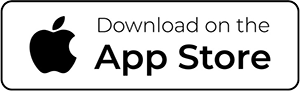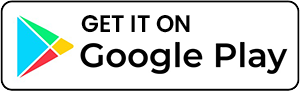Exciting News! Your New Online & Mobile Banking Experience is Here.
Thank you for your patience as we roll out your upgraded digital banking experience! We’re thrilled to bring you a fresh, user-friendly platform that puts more control at your fingertips — helping you manage your money anytime, anywhere.
Some of the new features you’ll enjoy:
- Plaid – at this time, you can view your balances at other financial institutions on your Peake dashboard. In the future, you’ll be able to make external transfers to and from your account at another financial institution. You’ll need to set up all recurring transfers to other financial institution.
- Chat and voice-activated banking – you will be able to make transfers, get account balances, or pay a loan using chat or voice-activated commands.
- Credit score – view your credit score each month. You will need to “opt-in” and agree to terms.
How to Enroll
- Go to peakefcu.bankjoy.com or download the PeakeMobile app from your app store.
- Enter your information (member number, social security number and date of birth)
- Create new login credentials.
- Save this information securely for log-in next time.
For security purposes, do not use your member number or social security number as the user ID.
Enrollment Questions
Yes, all members will need to re-enroll, but the process is easy:
- Go to peakefcu.bankjoy.com or download the PeakeMobile app from your app store.
- Enter your information (member number, social security number and date of birth)
- Create new login credentials.
- Save this information securely for log-in next time.
Yes. You will create this when you enroll.
- Usernames: must be at least 6 characters in length, and contain at least 1 number and letter, and no special characters. For security purposes don’t use account numbers as usernames.
- Passwords: must be at least 8 characters in length, and contain at least 1 uppercase letter, 1 lowercase letter, 1 number, and 1 special character.
No! Choose the “Remember Me” button on the log-in screen. You will only need to enter a verification code if you log in from a different device.
Yes, you can now reset your password using the “Forgot Password” or “Need Login Help” button on both online and mobile banking.
Accessing Online and Mobile Banking
The following browsers are supported for our online banking system:
- Google Chrome
- Mozilla Firefox
- Microsoft Edge
- Apple Safari
Please keep your browsers up to date for optimal performance.
If you enroll in the new online banking, you will automatically be enrolled in the new mobile banking.
Users that enroll in mobile banking are also automatically enrolled in online banking.
The same log in credentials are used for both online and mobile banking.
You will NOT have to set up:
- eStatements
- eNotices
- View history
- Bill Pay or Zelle (Contacts and recurring transactions will still be active)
You will have to set up:
- Alerts
- Automated transfers (internal and external)
- Credit card management
Accessing My Money
That feature will be available shortly after launch. Please be sure your debit card is set to “on” in the app.
Yes! If you are already enrolled in Visa Online, you can manage your Visa Platinum credit card.
- Click the “Cards” tab in the main navigation
- You will see your card(s)
- Click manage
- You will have to enroll by accepting the terms and conditions, and entering:
- Full card number
- Last four digits of your social security number
- Date of birth
- CVVV number (on back of your physical card)
Note: you will only do this the first time you log in. After that, you will automatically be able to manage your card (see current balance, set travel alerts, track purchases, turn card on/off) here.
Yes! But you will not be able to view history.
Yes. You will see all the accounts that you currently see in your online banking profile.
New Features
Members can reset their username or password using the “Need login help” button on the log-in screen. You will be sent a reset email to the email on file.
We now have a credit monitoring service available for you. You will need to “opt-in” and agree to terms.
We are switching to Plaid as our external transfer system, per member request. Plaid allows you to:
- Set up external transfers
- View your accounts from other financial institutions from your online banking dashboard.
You’ll need to set up all recurring transfers to other financial institutions again.
The chat (bottom right on the home screen) allows you to make transfers, view history, and ask account questions.
In the mobile app, this will also be voice-activated.
Get Started Today
- Go to peakefcu.bankjoy.com or download the PeakeMobile app from your app store.
- Enter your information (member number, social security number and date of birth)
- Create new login credentials.
- Save this information securely for log-in next time.
For security purposes, do not use your member number or social security number as the user ID.
Online Banking is 24/7/365
- View account balances
- View and search transaction history
- Transfer funds between your Credit Union accounts, loans and credit cards
- Create account alerts
- Open a new account or apply for a loan
Have questions or need help?
Call us at 410-828-4730 or 800-234-4730
Check out the Peake Federal Agreements and Disclosures and Fee Schedule